Suppose the WordPress theme you choose doesn’t provide all the bells and whistles you wanted. No worries. In that case, you can easily activate a WordPress plugin to customize your site. That’s the fabulous thing about being a WordPress user.
Plugins add features to your site that expand and automate its functionality. There are thousands of plugins you can add to your site, and surely more than one will meet your needs.
Plugin Best Practices
WordPress software continually evolves and changes, and plugins need to evolve and change to remain compatible. I have multiple blogs, and I ask myself the following three questions when choosing and maintaining my plugins:
- Is it compatible with the latest version of WordPress?
- Is the latest update installed?
- Is my site working?
Getting answers to these questions both when you install or update plugins is a best practice you want to make habitual. So, let’s look at each one more carefully.
Compatibility
When searching for a plugin, check when it was last updated and if it’s compatible with your version of WordPress. Any developer can create a plugin, but some aren’t diligent about updating them. This can lead to website issues.
This information should be readily available when you research the plugin’s details. If it’s not, that’s a warning sign.
Plugin Updates
To keep your site secure and working effectively, you need to keep your plugins updated, especially when an extensive WordPress software update has happened.
Before WordPress rolls out an update, they notify plugin developers about the changes. This allows them to test their plugins and make necessary changes, so they continue to be compatible with WordPress.
When WordPress updates its software, you’ll also get notifications to update related plugins. If you’re tech-adverse, this continual updating process may sound scary, but it isn’t as bad as it sounds. And updating plugins is typically straightforward and problem-free.
Here’s a reassuring way to look at the process: visualize your website as a giant jigsaw puzzle, and all the pieces need to fit together. When you change one piece, that can affect all the other pieces connected to it.
Still using the puzzle metaphor, consider:
- WordPress as the four corner pieces.
- Your theme as all the straight edge pieces on the outer edge.
- Your plugins as the internal pieces.
When WordPress or your theme developer changes one of their pieces, it only impacts plugins connected to that functionality. So, each time WordPress rolls out an update, you may also need to update your theme or plugin.
You can set your site to update WordPress and plugin updates automatically or manage them manually. I link to manage them manually, so I know what updates occur. This also allows me to know immediately if there’s a problem with my site after installing an update.
Is My Site Working?
If something goes wrong with your site after installing a WordPress or theme update, don’t panic, it could be an incompatible plugin. If you update plugins one by one, you will know which one might be causing a problem. At that point, you can deactivate the incompatible plugin or go back to the last version.
There’s no need to dread software updates. In the 12 years I’ve been blogging—and I have more blogs than you can count on one hand—my site has only gone offline a few times due to an update and related incompatible plugin. Plus, simply deactivating that plugin solved the problem.
Typically, plugin developers quickly become aware of a problem and create an update. Occasionally, though, you may have to find a different compatible plugin.
Recommended Plugins for Blogging your Book
The plugins you choose to install will be driven by the theme you’re using and what functionality you want for your site. I use various themes across my blogs, but there are a few plugins I found invaluable when blogging books. These are the ones that streamline my blogging experience and, therefore, save me time. (You can discover more recommended plugins in these posts.)
Posts Calendar Plugin
My all-time #1 plugin is my post publication calendar. It saves me so much time and helps keep me organized. If you are blogging a book, this is a must-have plugin.
Whether you’re publishing multiple times per week, once a week, or monthly, you need to publish posts consistently. This publication calendar view lets you easily see where you have blogging schedule gaps or if a post is still at draft status. In addition, it offers drag-and-drop functionality to move your scheduled posts around without having to go into each post and adjust the date manually.
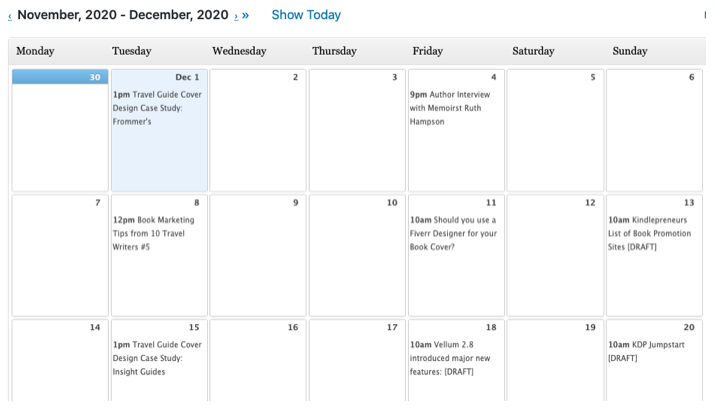
You can use it to plan your blog-a-book schedule. For example, create a placeholder post with a title and brief note without leaving the publication calendar.
Click here to read an in-depth blog post about using the Publication Calendar to blog your book.
Short Code Plugin
A shortcode allows you to add a templated block of text or the same image to multiple posts. This provides a simple way to add book promotional image banners or text and images to the bottom of your blogged-book posts. Then, when you eventually publish your book, you can edit your shortcode content, and the new version will be displayed on every post.
Read this in-depth blog post to learn more about using shortcodes as you blog your book.
Yoast Plugin
There’s no point in writing blog posts if your target audience can’t find them, which is why I recommend Yoast, the highest-ranking SEO plugin for WordPress. Yoast checks your URL, meta description, and keyword density to make sure you’ve optimized each blog post. This plugin also checks the readability of your post and the internal and external links.
Yoast’s simple traffic light assessment lets you know whether your blog post has the green light or needs more work. If you get the red or amber light, Yoast recommends the action you need to take to optimize your blog post before you publish.
Stop worrying about learning search engine optimization. Instead, just add SEO by Yoast to your plugins.
Jetpack Plugin
The Jetpack plugin was created for WordPress.com, a free hosting company owned by WordPress. Now, this plugin is available for WordPress.org.
If you host your WordPress sites on a different hosting service, you can access the Jetpack plugin. The key benefit of using this plugin is the visibility of your hosting stats. Not only do you get to see your site visitor numbers, but you also can view your top posts and searches. This information is helpful to plan blog content your audience is reading or searching for.
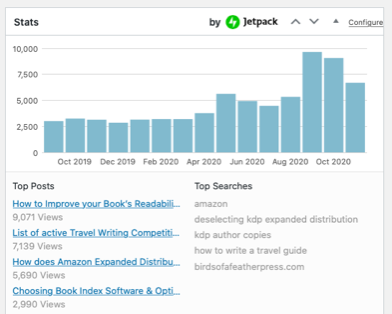
When a new top post pops up into my site stats, I make sure it’s optimized for internal links. That makes it easy for visitors to click through to related posts, increasing the time they spend on site.
When new search terms show up, I use those to search my site and see what blog posts I find with those terms. If I have only one or two, I assess whether there’s a potential to add related posts to entice readers to consume more content.
Shareaholic Plugin
Reader interaction is so essential to the success of your blog and blogged book. That’s why I recommend using Shareaholic, which adds social sharing buttons to your posts. It also displays a selection of related posts based on your categories and tags.
This helps to encourage readers to share your post on social media and to discover related content. As a result, readers spend more time on your site, which improves your bounce rate.
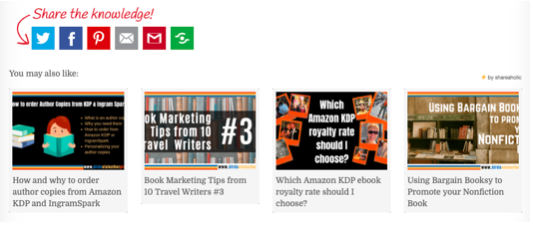
CommentLuv Plugin
The second engagement-related plugin I recommend is CommentLuv. With this installed, each time readers leave comments and type in their blog URL, the plugin retrieves a list of their latest blog posts. It then includes them at the bottom of their comments. This acts as an incentive for fellow bloggers to leave comments and can help you to increase interaction.
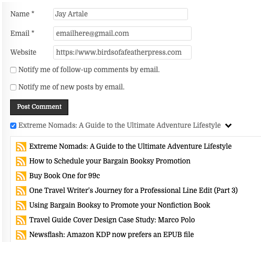
The information I’ve included represents just the tip of the iceberg as far as plugins go. You can spend hours test-driving them and weighing the options.
To begin your search for the perfect plugins or find the ones mentioned in this post, access the plugin gallery from your WordPress dashboard. Then conduct a keyword search to find those that fit your needs. Don’t forget to check their compatibility before you activate your plugin. Happy searching.
Let me know what WordPress plugins are your favorites and how they’re helping you save time or streamline your blogging activities. Leave a comment below, and please share this post with another blogger.
About the Author

Jay Artale abandoned her corporate career to become a digital nomad and full-time writer. She’s an avid blogger and a nonfiction author helping travel writers and travel bloggers achieve their self-publishing goals. Join her at Birds of a Feather Press where she shares tips, advice, and inspiration to writers with an independent spirit.
Photo courtesy of msgrafixx.


Thanks for the post. I put off using plugins. And will change this year.
Very useful. This will help me to envision what my site will look like when it’s launched. Thanks!
Hey Jay, What are essential plugins while making video streaming websites?