Too many aspiring bloggers and authors never create a WordPress blog. Overwhelmed by the technology and process, they decide they can’t do it themselves or can’t afford to get help. In fact, you can create your WordPress blog, which functions just like a website, by yourself.
Getting your blog up and running is a three-step process. Once you’ve registered your domain and selected your hosting provider, the last step is to load your website-building software—WordPress—onto your site.
Don’t confuse WordPress.com, which is free and requires no hosting, with WordPress.org, which is the free technology you download onto your hosted blog. This blog has covered the benefits of a WordPress “self-hosted” blog on numerous occasions. In this post, we are talking about creating a self-hosted blog site.
Every hosting service handles website set up differently, but the process has similarities no matter which hosting company you choose. This post will focus on creating your website and blog using Bluehost as a hosting provider and WordPress as your website builder. Hopefully, you’ll see how easy it is to manage this last step and create a WordPress blog.
Think of your site as your home in cyberspace:
- Your domain name is the address (URL) that allows people to find your home in cyberspace.
- Your web host is the company to which you pay rent for your home in cyberspace; it’s also the centralized online location where you store all your website and blog files.
- Your site-building software provides interior design elements, so you can create an attractive home that makes visitors want to stay longer and return often.
The Difference Between Websites and Blogs
Blogs are a specific style of website, and the name comes from an abbreviation of web-log. In the internet’s infancy, these websites were a collection of informal diary-style entries organized chronologically.

Nowadays, a website can contain just blog posts (referred to as a blog) or static pages (referred to as a website). Most WordPress sites have both blog posts and static pages, and they function as both website and blog. The blog might be featured, as it is on this blog, or the site might have a home page with the blog found via a link in the navigation bar.
Here’s the easiest way to differentiate between these terms: Website pages contain static content, but blog content is dynamic. As a blogger, you create new posts frequently for your blog. If you create a website, your site features pages (e.g., an about page, contact page, home page, or sales page) that remain unchanged. Yes, these pages will need updating occasionally, but a blog should have new content added continually.
Why Your Site Need a Blog
Some authors launch a website and don’t host a blog. However, your blog provides an essential SEO benefit. Search engine bots crawl the internet and index every page and blog post looking for new content. If you don’t update your site, it won’t get crawled as frequently, and it will slip further and further down in the search engine results pages. To show up in organic search engine results, you need to create new content to encourage the bots to keep returning to crawl your site. That’s where your posts come into play.
To establish a professional online presence leveraging SEO, it’s best to acquire your own domain name and launch a website featuring blog posts and static pages. In other words, create a website that includes a blog. (This site is a good example, as is Write Nonfiction NOW!)
Why You Need Website Software
Now that you understand the difference between a website and a blog, let’s create your site. Hopefully, you have already registered a domain name and have chosen your web host.
Before you load website software onto your Bluehost account, your domain address will show up on the internet as an Index page. However, no site actually exists at this point. You still need to create your site.
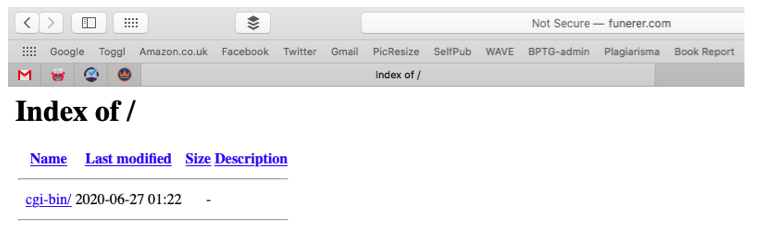
Default Index Page before you load website software
In the past, websites were created by designing each web page separately using HTML, PHP, CSS, and Javascript. Then web developers created website-building software using templates, which takes much less effort. Plus, you don’t have to have any knowledge of computer language coding.
The three most widely known software options are WordPress, Joomla, and Drupal. Creating a web page becomes as simple as writing the page’s content and choosing a template layout for the header, body, sidebar, and footer. Using one of these options, you can be a prolific blogger without understanding how to write a single line of code.
However, you do need website software to start a blog, and I recommend you use WordPress.
Why You Should Use WordPress
There are plenty of other website platforms available, but WordPress was explicitly designed to be a blogging platform. Joomla and Drupal were intended for larger and more complex websites, the type corporations need to run and manage.
WordPress is the recommended Bluehost website builder. It is also the most popular website builder and blogging platform for professional bloggers. As a long-term WordPress user, I couldn’t imagine using any other platform.
WordPress is flexible and reliable and can adapt and grow in-line with your requirements. The template structure is simple enough for a beginner. Still, the platform is robust enough to allow tech-savvy bloggers to transform their site with the addition of HTML and CSS coding. Those unfamiliar with coding can accomplish similar changes or additions with easy-to-use plugins and themes.
Think of creating a blog like buying a new house. You can paint a couple of walls and change the cushions covers, or you can knock down the kitchen wall and build an extension. Same house, just different options based on your skill level.
If you are averse to using WordPress, Bluehost customers have the option of using the Bluehost Builder software to create a website.
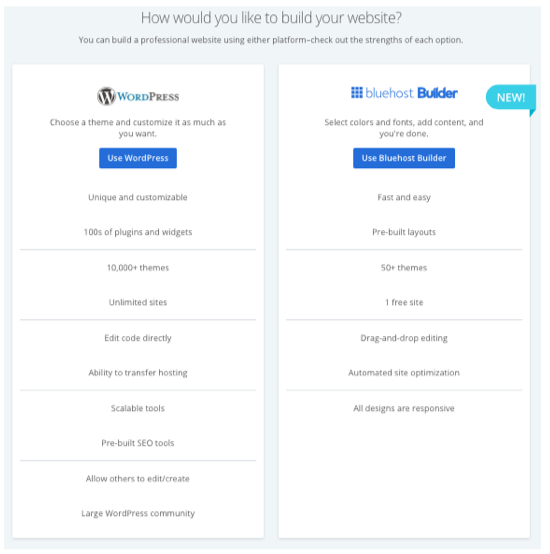
Bluehost website software options
By asking a series of simple questions, this software helps choose a site layout for you. You can change basic settings like font and color. It’s quick and straightforward, but you lose the control and flexibility that WordPress offers. I recommend you create a WordPress blog instead..
How to Install WordPress on Bluehost
There’s no charge for installing and using WordPress software. When you set up a new account, Bluehost automatically sets up your website and installs WordPress. It will even prompt you through the site setup process to establish your WordPress site login and password. It couldn’t be simpler.
Note: Make sure you chose a complex password. Anyone can navigate to your websites admin login page on the web, so you need to make sure you have set a password that can’t be easily guessed.
Once you’ve navigated through the setup steps, you’ll be redirected to your website’s WordPress dashboard. That’s where you manage the look and feel of your site and add blog posts and pages.
Now that WordPress is loaded onto your website, that ugly index page that your URL displayed is replaced by a Coming Soon page. Anyone who types in your URL will see this.
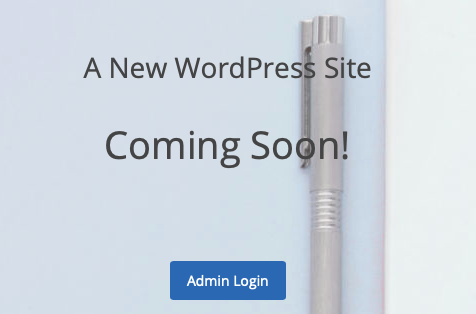
A WordPress Coming Soon page
As you’re logged into your WordPress site, you won’t see this default page. You’ll see a different view based on WordPress default site settings. A WordPress theme will be automatically applied to your site, and your home page will be set to show a view of blog posts. Your first blog post has been created for you, called Hello World, and this is what you’ll see when you visit your URL.
You can experiment with your site settings and get your website and blog to look exactly how you want before you “go live” and publish it. When you’re ready to launch your website, just click on the orange Coming Soon Active button and the blue Launch your site button.

WordPress site management page when you click on Coming Soon Active
This will deactivate the Coming Soon view for the public, and your site will be live. If you want to take your site offline again, click on the Bluehost button at the top of your WordPress dashboard side panel, and reactivate the Coming Soon message.
How to Access Your WordPress Website
Your Bluehost dashboard is where you manage your domains and sites. Before you load your site software, your domain will show up in the Domains tab. Once you install WordPress, your site will show up in the My Sites tab, and you can log in and manage your site from there.
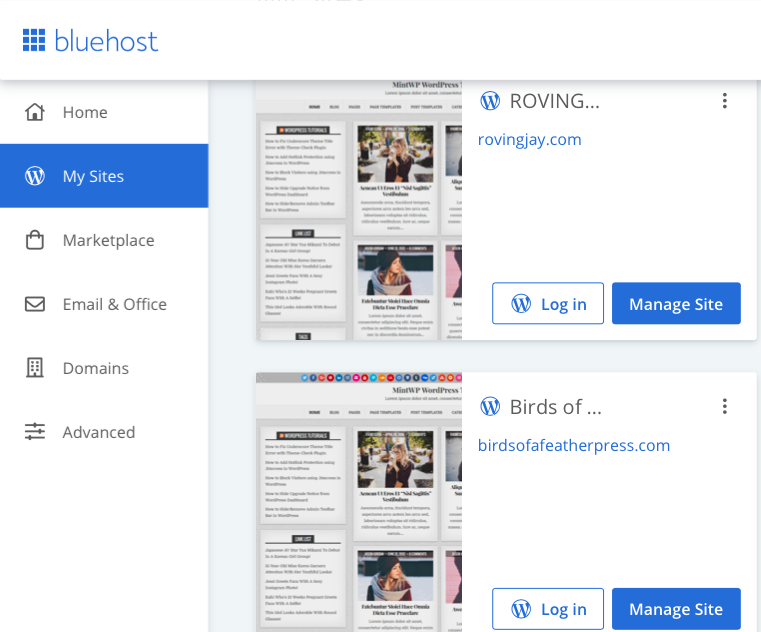
Bluehost Dashboard – My Sites page
If you’re running multiple websites or blogs, it’s convenient to manage them all from this central Bluehost dashboard. If you only have one website, it’s just as easy to access it directly from the web through your admin login page. You do that by appending /wp-admin/ to the end of your URL, e.g., https://mywebsite.com/wp-admin/, where you’ll be prompted to enter the username and password you established during your site setup process.
Changing the Look of Your WordPress Blog
Now the fun begins. You can change your website’s theme, load plugins to increase its functionality, and personalize the website settings to establish the look and feel of your site’s branding. This is a chance to really make your WordPress blog unique to you and your book(s).
With so many themes and plugins available, know that you can lose months of your life experimenting with these design elements. It’s best to settle on a look and design you feel comfortable with and know that you can continue to tweak and adjust these settings once your site is live and operational.
There are some plugins and settings that should be updated before you create and publish your content. I’ll cover those in an upcoming blog post.
Setting Up a WordPress Blog is Simple
Setting up a WordPress blog through a hosting service provider like Bluehost couldn’t be simpler. With a few button clicks, you can launch a website and start building an online audience.
Stop using overwhelm and technophobia as excuses. Create your website and blog now. Before you know it, you’ll be blogging—maybe even blogging a book. And you’ll have a lovely home in cyberspace to show off to all your new online friends.
Have you recently set up a WordPress website? Let me know what challenges and hurdles you’re facing. And please share this post on social or with a friend.
About the Author

Jay Artale abandoned her corporate career to become a digital nomad and full-time writer. She’s an avid blogger and a nonfiction author helping travel writers and travel bloggers achieve their self-publishing goals. Join her at Birds of a Feather Press where she shares tips, advice, and inspiration to writers with an independent spirit.
Photo courtesy of Tumisu.
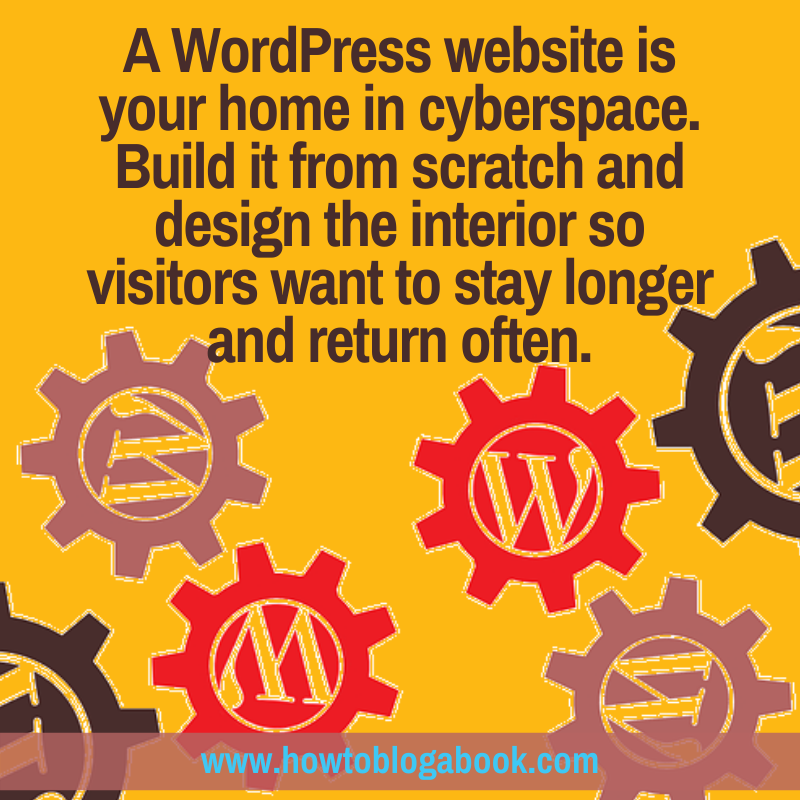

One point which I think is important to add is that when you say WordPress, you’re covering two different but very similar options: WordPress.com and WordPress.org
The .com is the commercial version of the website software, the .org is the free version.
I believe everything you have said above is correct, especially the parts about hosting and registering a domain name. That will cost some money each year, but not a lot.
My understanding of the key differences (you can google the topic to learn more), is that the .org version is free, more flexible, and offers numerically more plugins for you to choose from. (Plugins themselves can be free or paid for.)
The .com version is I believe easier to set up and run.
I opted for the free .org version, myself.
This is true. I’ll clarify with a link to a previous post. I always suggest going self-hosted (.org)–NOT free (.com)