 I use Scrivener to write most of my blog posts. Why? Because Scrivener allows me easily to file them in folders and later, if I want, turn those folders into books.
I use Scrivener to write most of my blog posts. Why? Because Scrivener allows me easily to file them in folders and later, if I want, turn those folders into books.
However, before I used Scrivener, my posts were all written in Word or directly into WordPress. That made it hard to create a manuscript if I wanted to book my blog. I had to copy and past many posts from my blog and combine them with separate existing Word documents. These days, I book my blog using Scrivener, and it’s easy schmeasy!
Let me show you the basic steps of booking a blog using this writing and publishing tool. Then you’ll understand how much easier it is to use Scrivener for a booked-blog project.
First, open a blank Scrivener document. It will look like this:
 Notice that you have only one untitled document, a research folder and a trash can in your draft.
Notice that you have only one untitled document, a research folder and a trash can in your draft.
Next, create folders. In my example, I’ve just added folders for chapter 1 through chapter 4, but you should have a folder for every chapter in your booked blog. If you write nonfiction (or even fiction), add the corresponding titles of your chapters.
 Now you are ready to import some posts. Assuming you already have identified the posts best suited for your book, go to your blog and find each one. (Yes, this is a tedious process if you have a lot of posts. Bring the posts up one by one on your blog. If the post you intend to import is open and highlighted on your blog, its unique URL will show in your browser bar.
Now you are ready to import some posts. Assuming you already have identified the posts best suited for your book, go to your blog and find each one. (Yes, this is a tedious process if you have a lot of posts. Bring the posts up one by one on your blog. If the post you intend to import is open and highlighted on your blog, its unique URL will show in your browser bar.
With your mouse, grab a hold of the small icon to the far left that goes with your blog post (in this case a small globe), and drag it (see #1 in the screen shot below)—the whole URL will come along—into your research folder (see #2 in the screen shot below).
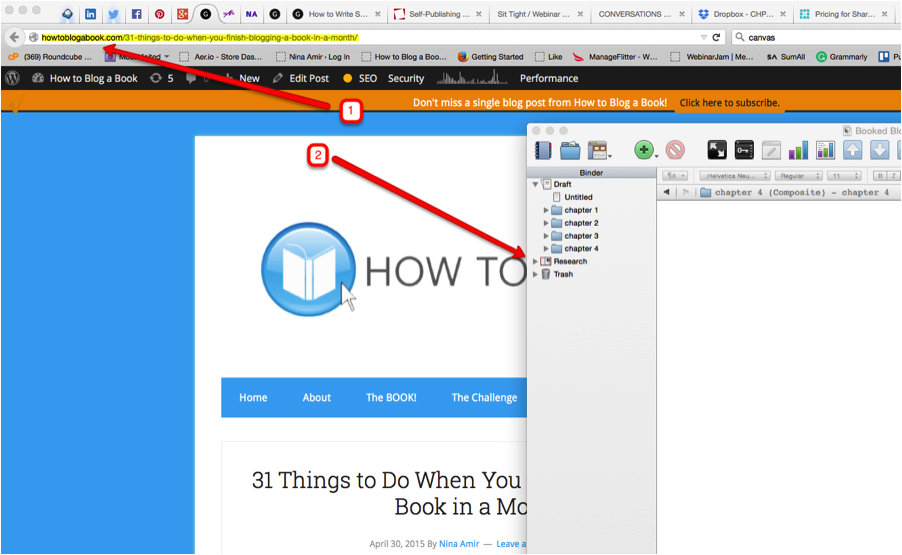 When you’ve done this, the post will appear in the research folder.
When you’ve done this, the post will appear in the research folder.
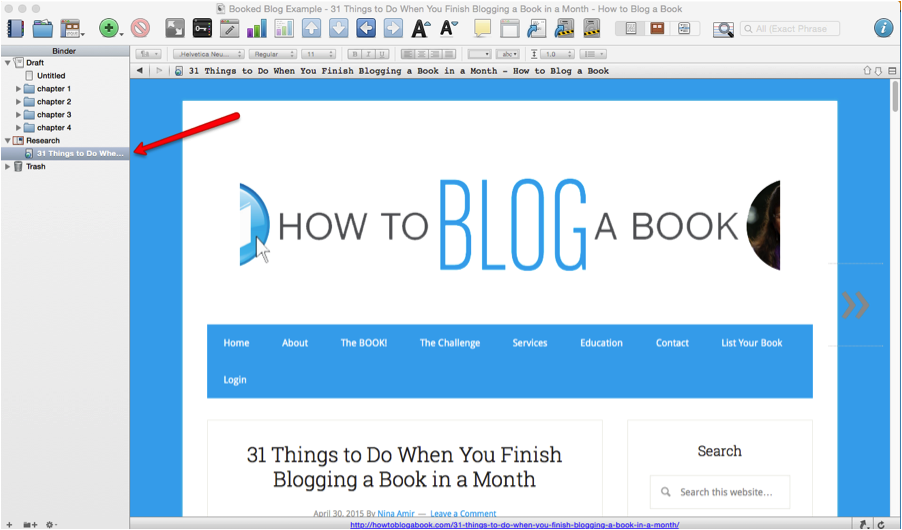 Repeat this step for every post you want or need to create your booked-blog manuscript.
Repeat this step for every post you want or need to create your booked-blog manuscript.
Now that you have imported your posts into Scrivener, you easily and quickly can copy and paste them into documents. Highlight the content you want from a post (in the research folder), and copy it. Create a document under the appropriate folder (chapter), and paste the content into the document. You can copy and past the title of the post into the title of the document as well.
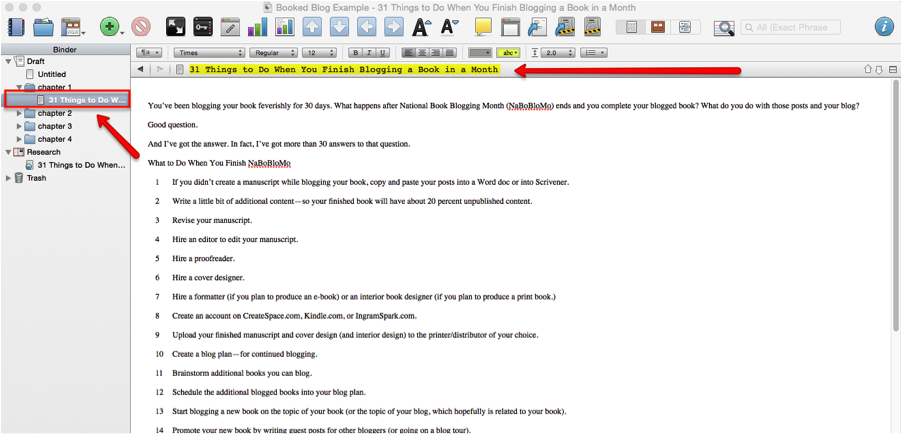 To give you an idea of how many posts you might have in your research folder, take a look at this screen shot of one of my recent booked blog projects, The Write Nonfiction NOW! Guide to Writing a Book in 30 Days. The list of posts goes beyond this screen shot.
To give you an idea of how many posts you might have in your research folder, take a look at this screen shot of one of my recent booked blog projects, The Write Nonfiction NOW! Guide to Writing a Book in 30 Days. The list of posts goes beyond this screen shot.
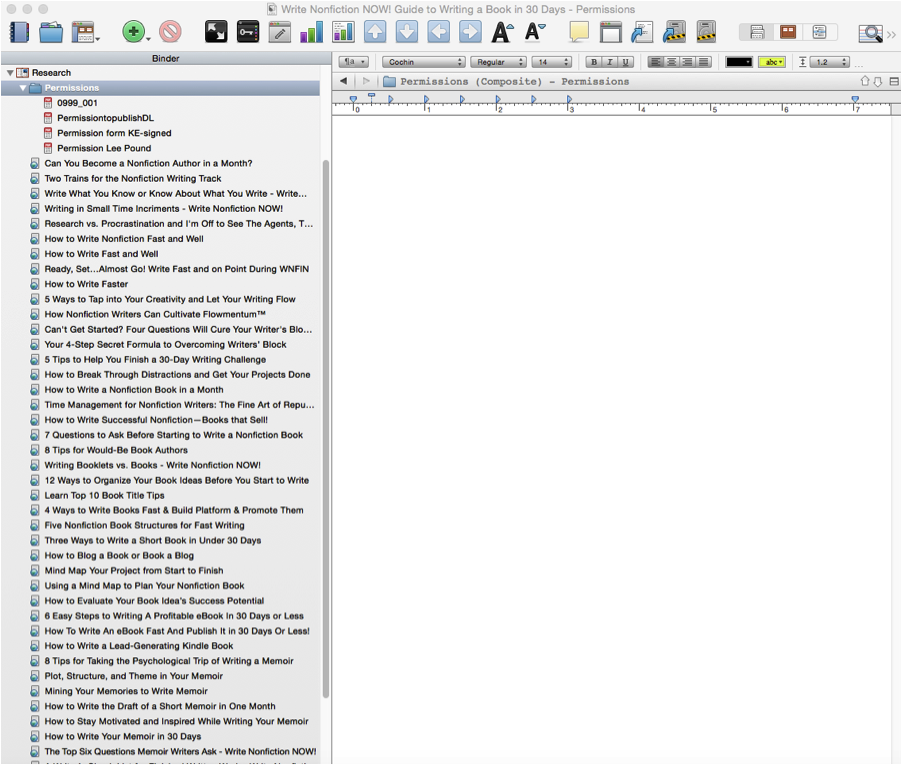 Here’s a look at my folders for the same booked-blog project. In this case, the folders represent book “parts.” Each post in the folder became a stand-alone chapter.
Here’s a look at my folders for the same booked-blog project. In this case, the folders represent book “parts.” Each post in the folder became a stand-alone chapter.
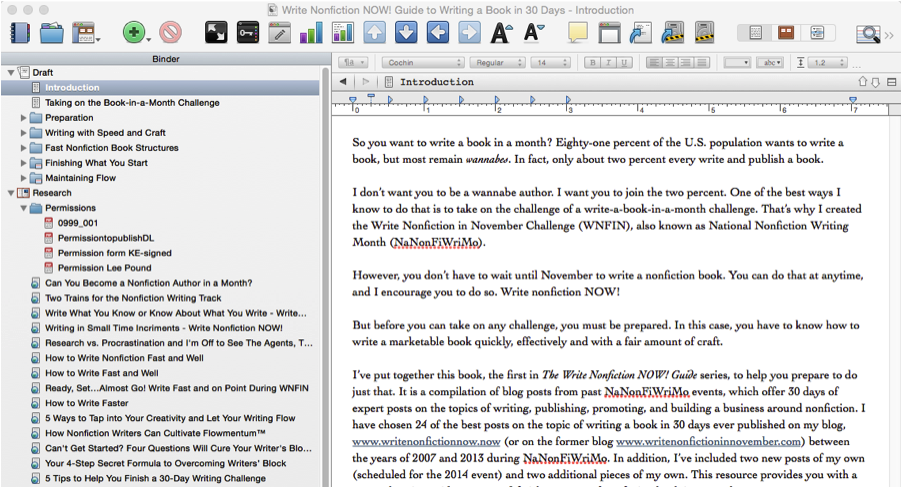 And here’s a screen shot of the folders with all the copied documents (posts) placed inside.
And here’s a screen shot of the folders with all the copied documents (posts) placed inside.
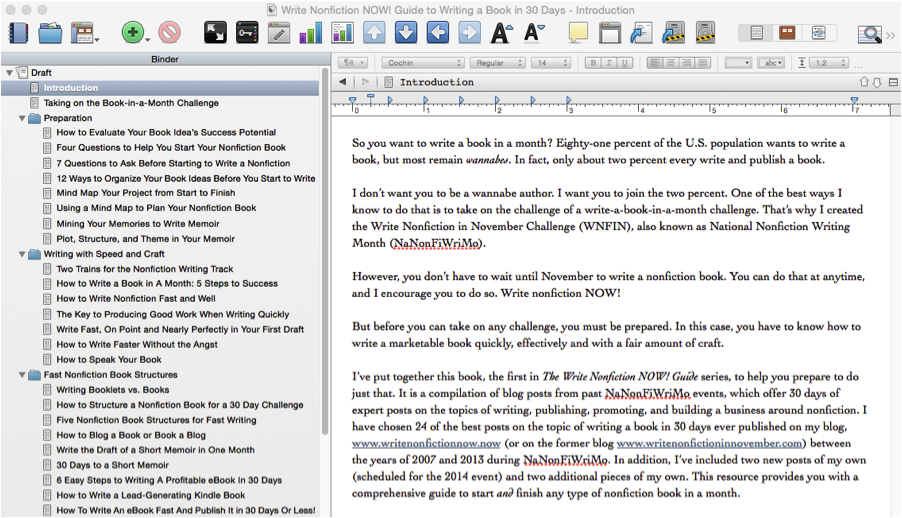 Once you have these steps completed, it’s time to edit your posts and fill in any content gaps.
Once you have these steps completed, it’s time to edit your posts and fill in any content gaps.
When you’ve completed your revisions, hire an editor and proofreader. You can use the compile function to provide them with a Word document of your Scrivener project. (See below; the arrow points to the compile button in Scrivener.)
 After you input the editing and proofreading changes to your Scrivener document (or import the corrected Word document into Scrivener as your final manuscript), you can compile your Scrivener booked-blog project as a book.
After you input the editing and proofreading changes to your Scrivener document (or import the corrected Word document into Scrivener as your final manuscript), you can compile your Scrivener booked-blog project as a book.
Easy schmeasy, right? Right.
Ready to give Scrivener a try? You can learn how to use it by attending my FREE Scrivener webinar (see below) or by using the Learn Scrivener Fast program. Scrivener for Dummies is also an excellent resource.

Learn more about how to use Scrivener to write a book, blog a book or book a blog, when you join Joseph Michael, The Scrivener Coach, and me for an educational webinar called How To Use Scrivener to Effortlessly Write, Organize, & Export Your Book into Various Formats for Printing, Editing, & Publishing. This webinar will include specific strategies for how bloggers can use Scrivener to write and organize their content.
This event takes place on May 7 at 1 p.m. Pacific Time/4 p.m. Eastern Time.
To register, click on this link: http://bit.ly/ScrivenerNA (When you register, you’ll receive a FREE ebook about focus and productivity secrets from The Scrivener Coach!)

Leave a Reply