Many writers and bloggers use Scrivener to help them manage their projects—and even more would like to learn how to do so. I’ve written about Scrivener several times and how I’ve used it to help with my continued blogging and blog-to-book projects. But my knowledge of how to use the program is limited. That’s why I was thrilled when digital nomad and full-time writer and blogger Jay Artale (@BirdsOAFpress) asked if I wanted a post on how to track blog-a-book projects and more using Scrivener’s metadata function. Learn how you can do the same in this post.
I wrote my first nonfiction book in Word, but after struggling with the content organization, I switched over to Scrivener. These days, I also use Scrivener to help me track content published on my blog or used for a blog-a-book project.
Yes, there’s a bit of a learning curve with this writing software, but once mastered, you won’t look back. Scrivener helps you streamline your content creation so you can focus your energies on writing and not content organization.
I use different approaches to create a synergy between my blog and my book content and need an effective way to keep track of which book content has appeared on my blog or podcast.
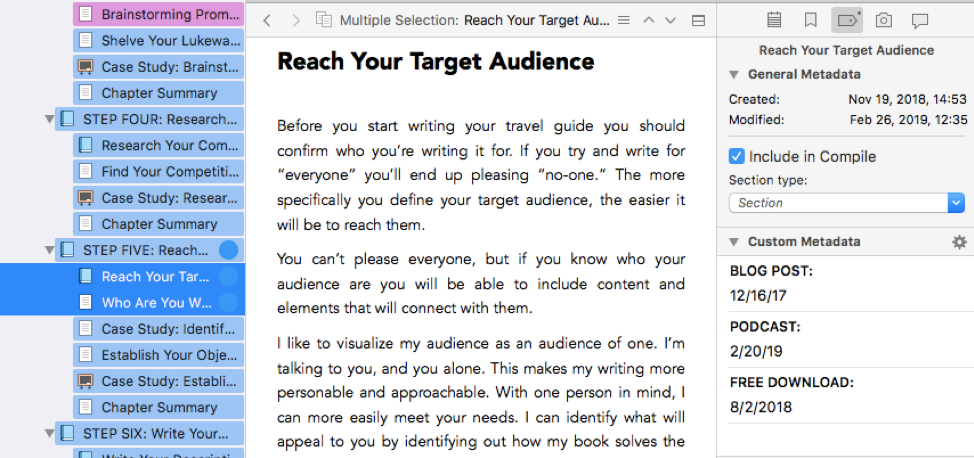
I used to include a note on the Scrivener index card feature with the date of the blog post, but that meant having to navigate through all of the index card views to remind myself what content was available to convert to a blog post. So, over time, I’ve developed a more systematic and efficient approach for keeping track of which book content has been serialized onto my blog.
Using Scrivener’s Metadata Fields to Track Your Blog Content
Scrivener has a comprehensive set of metadata fields, but you can also create your own custom metadata. This field can be used to keep track of publication dates and progress. Plus, you can use the Outliner View to see your metadata and content sharing progress.
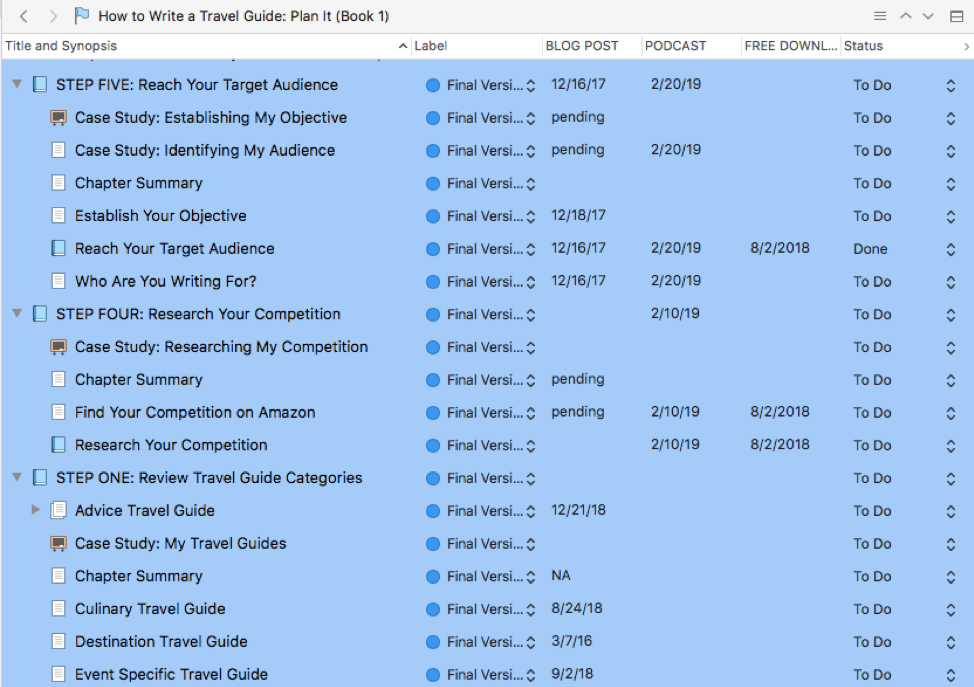
I don’t blog my content in the same order as it appears in my books. Therefore, it’s vital I keep track of what chapters I’ve featured so I can streamline the blog-a-book or book-a-blog progress. I want to be able to focus on sharing content and nurturing my audience, not spending hours figuring out which content has appeared where and how to find content that’s available to blog.
A benefit of the Outliner View is seeing how my content ties together. I may have multiple sections within a chapter that are all viable stand-alone blog posts, and when I blog them out of order, the Outliner View is a good reminder of the related content I’ve already posted on the blog. I can then create internal links to connect the content to help navigate my blog readers through it.
The ability to adapt Scrivener to my emerging needs has cemented it as a vital blogging and author tool. It’s no longer just a writing tool, it’s become an essential content-management tool.
When you have multiple blog posts to create each week, as well as the need to maintain a presence on social media, it’s important to streamline as much of your organization process as you can. This allows you to focus on what’s important: creating content and connecting with your readers.
Creating Custom Meta Data in Scrivener
Here’s the step by step approach for setting up your custom metadata to keep track of which book content you’ve featured in other places.
- Make sure your Inspector Panel is visible. It’ll add to the right-hand side of your page.
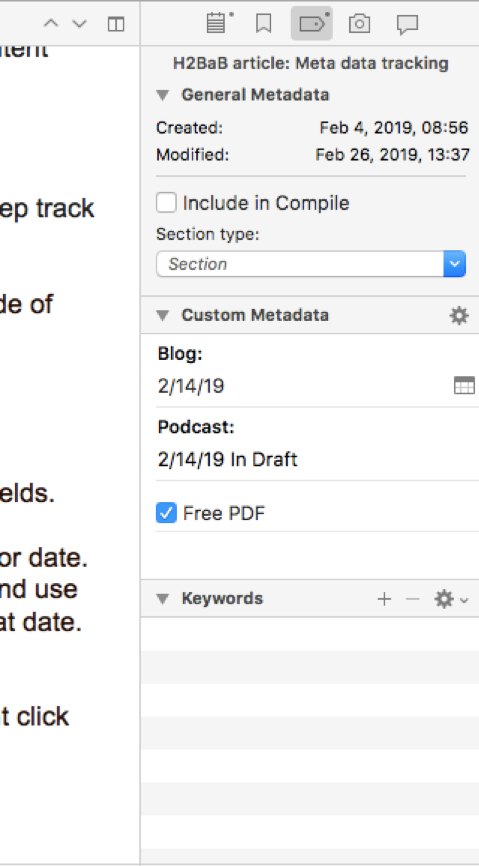
- Click on the middle Metadata icon at the top of the panel.

- Then click on the Edit Custom Meta Data wheel to add your custom fields.

- You can add multiple different metadata types, including text, checkbox, list, or date. I add a field for each of my content outlets (blog, podcast, and free PDFs). Plus, I use a date metadata type to keep track of where I’ve shared the content and on what date.
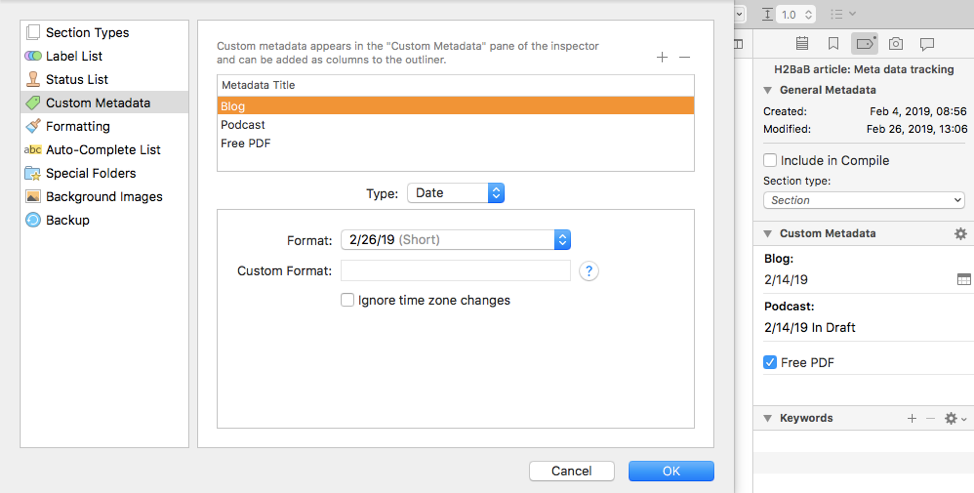
I prefer to use a text field so that I have the option of adding a date or adding a pending blog post status. For example, if I add Pending to the podcast field I know I’ve already created the blog post on my blog, but it hasn’t been scheduled yet.
- Once you’ve created your custom metadata, go to the Outliner View and right-click anywhere in the column heading section to display a list of all possible field headings. Then select your new fields to display them.
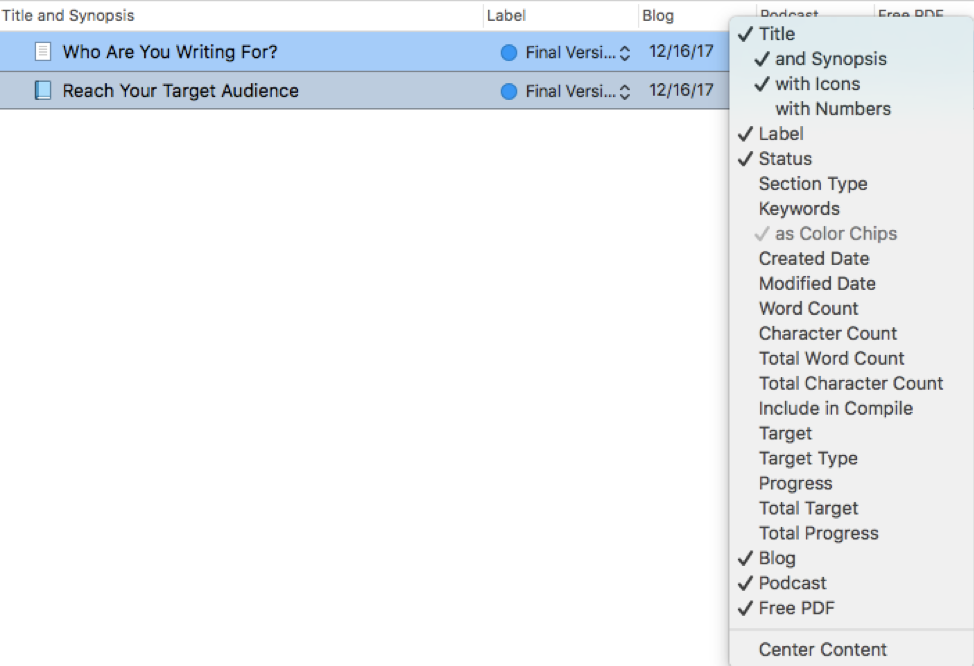
Another benefit of the Outliner View is that clicking in the column header changes the sort order. This makes it easy to view the articles and chapters by a particular custom metadata field, so you have a clear view of what content you’ve shared to each outlet.
It is simple to set up your custom metadata fields and manage them in Scrivener, and it will save you hours of content management. Additionally, it eliminates the need to track the progress of your content sharing in another software program. Whether you plan on blogging a book, booking a blog, or taking a hybrid approach, this metadata solution is a one-stop-shop to streamline your content sharing tracking. And it is just one more reason to become a Scrivener convert.
Have you used metadata in Scrivener to help you blog a book? Tell me about your experience in a comment below.
About the Author

Jay Artale abandoned her corporate career to become a digital nomad and full-time writer. She’s an avid blogger and a nonfiction author helping travel writers and travel bloggers achieve their self-publishing goals. Join her at Birds of a Feather Press where she shares tips, advice, and inspiration to writers with an independent spirit.
I got some valuable points through this blog.