It’s essential to keep visitors reading your blogged book. Plus, you want to employ whatever tactics possible to promote the fact that you are, indeed, writing a book on your blog. Jay Artale (@BirdsOAFpress), a digital nomad and full-time writer and blogger, has managed to do this in a unique way. Today, she eplains how she has used bottom-of-post images and text—with the help of WordPress shortcode—to accomplish this task.
The process of blogging a book can take many months to complete. But the benefit of creating blog posts with a goal in mind—a finished book manuscript—is that you can use those articles to raise awareness of your forthcoming book. Remember, when you blog a book, you write and promote at the same time.
Beyond blogging as a promotional tool in and of itself, let’s look at the advantages of using a standard image or text at the bottom of each post as a way to build buzz and interest before your book is published. In the process, we’ll also explore how to use a WordPress shortcode to keep that information valid and current long after you publish the blogged-book posts.
Benefits to You and Your Readers
I add promotional image banners to the bottom of my blogged book posts. This public divulgence that I’m writing a book helps keep me motivated and accountable to stay on track to achieve my end goal.
More importantly, it means my individual blogged book posts aren’t dead ends. All the hard work of writing and publishing these posts and sharing them across your social media networks needs to lead your readers down a path.
This path could be something as simple as the following three-step approach to tie your content together:
- Create a category tag for your blogged book series.
- Tag each post with this category.
- Link your bottom-of-post banner image to this category.
This approach means your readers won’t have to search around to find related articles. It also will help reduce your website’s bounce rate by making it easy for your readers to dive deeper into your content.
Another option would be to link the image banner to a lead page or sign up form to build your mailing list. Your image could include details of your lead magnet incentive, which could be free content or an invitation to collaborate with you. Here’s a couple of incentive examples:
- Receive an excerpt or first chapter as a free download when my book is published.
- Become a beta reader or a member of my street team to receive an ARC (advanced reader copy).
- Enter to win a monthly ebook giveaway.
Readers are more likely to sign up for your mailing list if you’ve already shared valuable content for free within your blog post. If your article inspires or informs them, you can capitalize on that positive experience. Offering them an incentive converts them from casual website visitor to an audience for your books.
Why Use a WordPress Shortcode?
Bloggers and content creators always have more ideas than time. That’s why it’s important to streamline as much of your content management process as possible.
When I first started to blogged a book, I manually added an image and text to the bottom of each post. When I wrote a new article in the series, I’d cut and paste my promotional content from an older blog post to the new one. It didn’t take much effort, but I ran into issues when I decided to update the information. This meant I had to go back through all my blog posts and replace the content in each one. By that time, I had published 55 articles in my blogged-book series and another 27 were scheduled.
Imagine having to go back through these articles to update the promotional banner content at the bottom of each of them!
By using a WordPress shortcode, I can just update my shortcode template content. The template then automatically updates every blog post that contains my shortcode. I’ve blogged a few books now and have realized that it’s inevitable that the promotional bottom-of-post banner evolves over time. Therefore, it’s imperative that I have an easy way to keep the content current.
How to Set up a WordPress Shortcode?
If your WordPress theme doesn’t already have a shortcode function installed, you have to add it via a shortcode plugin. I use ShortCodes UI by Bainternet, which is easy to install and use.
Here’s how to set up and use a shortcode template:
- Create your promotional banner (using images or text). The functionality for doing this works the same way as if you were creating blog post content and you can add formatted text, hyperlinks, and images.
- Assign a name to your shortcode template.
- Add your shortcode to the bottom of your blog-a-book articles.
When you’ve done these three steps, the promotional banner content you set up under your shortcode can be added to any of your blog posts or website pages.
Here’s what the shortcode looks like in my blog post editor:
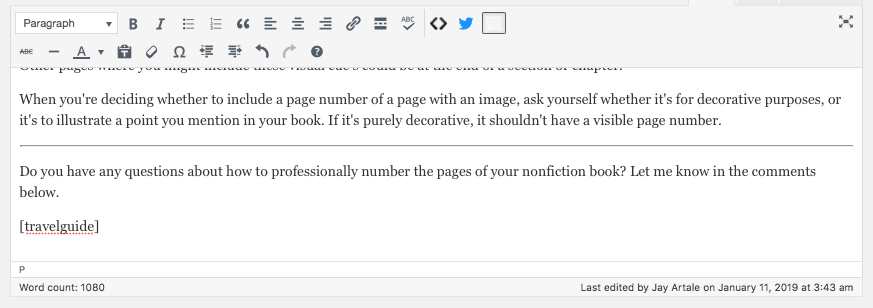
For my how-to series, I assigned this content template the shortcode name of “travel guide.” Each time I blog my travel book series, I enter [travelguide] at the end of the article, and my content from my shortcode template is automatically inserted.
Here’s what the published blog post looks like:

When I started blogging my How to Write and Self-Publish a Travel Guide series, I created a shortcode template with working titles and a working cover. I knew I wouldn’t use these initial versions of my cover on the published edition, but wanted a visual prompt to formalize my project.
Book covers are more eye-catching than text, so I knew a promotional image would be more effective at catching my reader’s attention. By using a shortcode template, it was simple to update the bottom-of-post image and text each time it needed to change.
Before I published my book, I asked for beta readers. Once I’d published my book, I offered to send a chapter excerpt, and now I offer a free ebook giveaway. I also include hyperlink text that links to all other articles in the blog-to-book series. I love the flexibility this WordPress shortcode gives me and the time it saves.
I hope this WordPress tip helps to streamline your content management process. I love learning how to simplify my blogging tasks, and would love to hear your tips or shortcuts.
What WordPress technique or plugin has helped you promoted your blogged book? Tell me in a comment below. And…if you found this post useful, please share it!
About the Author

Jay Artale abandoned her corporate career to become a digital nomad and full-time writer. She’s an avid blogger and a nonfiction author helping travel writers and travel bloggers achieve their self-publishing goals. Join her at Birds of a Feather Press where she shares tips, advice, and inspiration to writers with an independent spirit.
Image courtesy of Tumisu / Pixabay.com
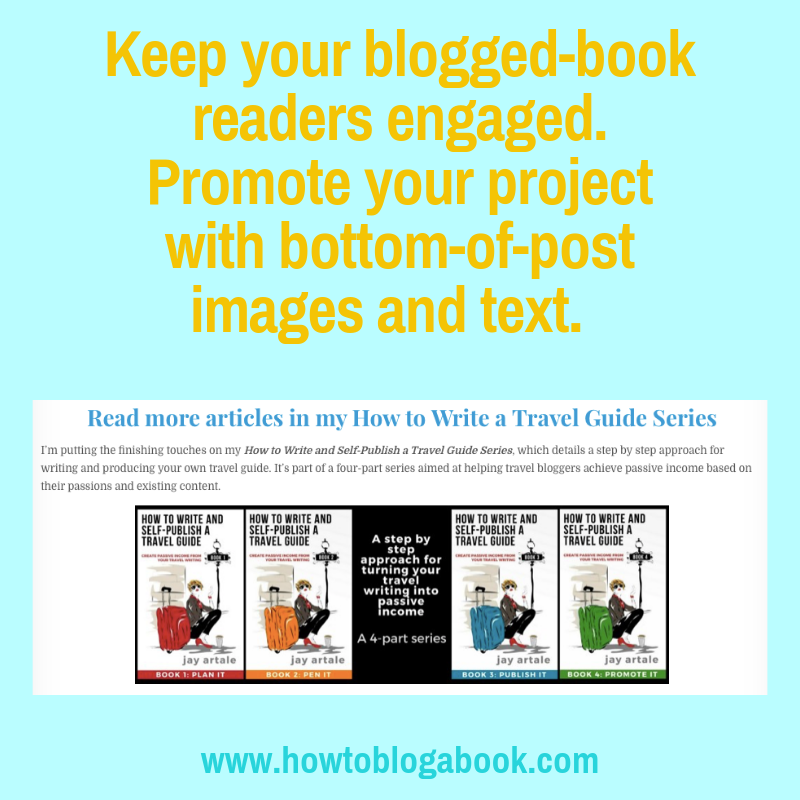

Leave a Reply